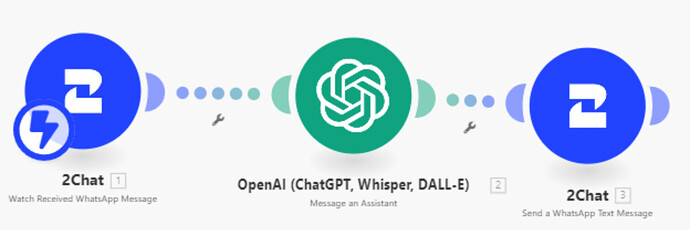Hello community members, I'm new to callin.io. I've finished their foundation, basic, and intermediate modules. Now, I want to build a simple WhatsApp AI bot. I'm using Twilio for this. My workflow is: 1) WhatsApp (watch events) → 2) OpenAI → 3) WhatsApp (send message). I've successfully connected the webhook to Twilio, but I'm encountering an issue when running the scenario. The automated reply from the WhatsApp Business number is "Accepted." Why am I receiving this response for every message I send to WhatsApp, and how can I resolve this? Any help would be greatly appreciated!
Hey there!
![]()
The issue you're encountering, where WhatsApp consistently sends an “Accepted” response regardless of the message content, is likely due to your scenario lacking a Webhook Response module after the OpenAI call.
In your current configuration:
- WhatsApp (Watch Events – via Webhook)
- OpenAI (Chat/Completion)
- WhatsApp (Send Message)
You are correctly triggering the webhook and generating a response using OpenAI, but the response isn't being sent back to Twilio through the webhook. Twilio requires a proper response within a limited time frame (e.g., 10 seconds); otherwise, it defaults to a standard “Accepted” acknowledgment.
Here’s how to resolve this:
Insert a “Webhook response” module immediately after the OpenAI module. Within this module, map the output from OpenAI, such as choices[0].message.content (or the specific path holding your generated reply). This ensures Twilio receives a valid reply directly from the webhook, allowing your WhatsApp bot to begin responding with the actual AI-generated messages.
Let me know if you'd like a sample scenario; I'm happy to assist!
Hi, I attempted to add the webhook module, but I'm still encountering the same "Accepted" message. I'm uncertain about the error in my flow. Could you share a WhatsApp example scenario?
Welcome to the callin.io community!
You haven't provided enough information yet to demonstrate the issue, which would allow us to reproduce the scenario and any errors.
To enable others to assist you with your scenario, please provide the following:
1. Relevant Screenshots
Could you please share screenshots of your entire scenario? Also, include screenshots of any error messages, module settings (fields), relevant filter settings (conditions), and module output bundles. We need to see your setup to offer the best advice.
You can upload images here using the Upload icon in the text editor:
![]()
We would appreciate it if you could upload screenshots directly here rather than linking to them externally. This allows us to zoom in when images are clicked and prevents tracking cookies from third-party sites.
2. Scenario Blueprint
Please export your scenario blueprint. Providing your scenario blueprint file will allow others to quickly recreate your setup and see how you've configured the mappings in each module. It also enables us to share screenshots or module exports of any solutions we develop for you, which you can then easily paste back into your scenario editor!
To export your scenario blueprint, click the three dots at the bottom of the editor and select ‘Export Blueprint’.
You can upload the file here by clicking this button:
![]()
3. Output Bundles of Modules
Please provide the output bundles for each relevant module by running the scenario. You can also retrieve this from the History tab without re-running your scenario.
Click on the white speech bubbles in the top-right of each module and select “Download input/output bundles”.
A. Upload as a Text File
Save the contents of each bundle in a plain text editor (without formatting) as a bundle.txt file.
You can upload the file here by clicking this button:
![]()
B. Insert as Formatted Code Block
If you are unable to upload files on this forum, you can alternatively paste the formatted bundles.
These are the two methods to format text so it won’t be altered by the forum:
-
Method 1: Manually type the code block
Add three backticks
```before and after the content/bundle, like this:```
content goes here
``` -
Method 2. Highlight and click the format button in the editor

Providing the input/output bundles will help others replicate what's happening in your scenario, especially with complex data structures (nested arrays and collections) or when external services are involved.
Sharing these details will make it easier for others to assist you.
blueprint-whatsapp-yr-ver1.json (70.8 KB)
Hello, do these files provide assistance? Please let me know if further information is required. I am attempting to set up a WhatsApp assistant for my personal WhatsApp business number, which I have connected via Twilio. However, when I run the scenario, no new events are captured, even though I am sending new messages to my WhatsApp business number for testing. The only response I receive is "Accepted".
P.S. I'm new to this. Thank you for your help! I really appreciate it.
Hi, thank you for the guidance. I redid my scenario, following what was shared above, and managed to achieve a successful chat completion in WhatsApp.
For the issue of only receiving an “Accepted” response, I took guidance from the post here: Webhook replays "Accepted" (Reopen Topic) - #11 by Rafael_Sanchez
Thanks again! Appreciate it ![]()
You can't run each module individually without knowing the example values for the "Data".
Try executing the entire scenario by clicking the "Run Once" button.
For additional context, please review these similar questions that have been previously addressed by other community members:
- Missing Values While Processing Google Forms Data - #2 by Henk-Operative
- Not able to use webhook data
- Make not recognizing value of a variable
Hope this helps! Please let me know if you have any further questions or encounter any issues.
P.S.: Investing some effort into the callin.io Academy will save you a significant amount of time and reduce frustration when using callin.io.