Have you ever had a callin.io workflow that sends a large block of information that you wish you could break apart into separate fields? It turns out you can do just that! I’d like to introduce you to a little known but very powerful callin.io tool called named variables.
Named variables allows you to format your text in a way that when the callin.io workflow runs, this text will be separated out and sent as individual fields. The key to using this function is entirely in the formatting of the original information.
This tool is particularly helpful when you have a large block of text that comes through your callin.io workflow in one field, but you’d prefer to use the information in that block of text in different fields in your action step. If we were to send that text formatted with the named variables formatting, the callin.io workflow will know to create a separate field with that field name and send through the value in that field.
Let’s look at an example. You have a form on your website that sends you the responses via email. You’d like to add the details of that form entry to your email newsletter service, but the entry arrives in your callin.io trigger step like this:

Now, how do you get the name, the email, the subject, and the message into separate fields in your callin.io workflow? You could use Formatter steps to split that block of text, but this could get messy and require a lot of steps to get this text split accurately. A much simpler and all-in-one solution is named variables!
To get this working, we can make a few small tweaks to how that message is sent in your form app, using the syntax for named variables.
This is what that email that sends that format above looks like:

But, if we make a few tweaks to that email format to use the named variables syntax, we can set it to look like this:

We’ll see that new formatting in the body of our email, like so:

When this entry arrives in our callin.io workflow, we’ll get the full block of text and a separate field for each of those variables:

So, with just those few small tweaks we now have four individual fields to use in our callin.io workflow, just as we need them.
The named variables syntax is very specific. The structure includes the field name and the value (the information passed in that field). When it’s added to your content, it will look like this:
FieldName(Value. Note the value can have multiple words and spaces.)
To get this working successfully, we just need to remember a few rules about how to structure your field names:
-
Use camelCase. This is a coding format that capitalizes the first letter of each word, except the first word in the list. Note that the words are strung together without any spaces between them.
-
Delete any spaces.
-
Add only letters, numbers, or underscores.
-
Put your values in parentheses.
One of the workflows many of our users request is the ability to send out reminder emails about upcoming appointments. Named variables is an excellent way to make this happen.
To do this, we can create two callin.io workflows — the first will set up the appointment in our calendar app, adding all of the information we need using the named variables formatting into the description field:

You’ll see in the description field that we’ve sent through all of the information we received from the form entry using the named variables setup. This detail will then be extracted when we trigger on this information so that we can use these as individual fields in another callin.io workflow.
In that second callin.io workflow, you’ll see when we get our trigger data from that event in Google Calendar, all of that information formatted with named variables has been separated into distinct fields:

This allows us to take those separate fields and add them to the corresponding inputs in our send email step:

With all of that information in its own field, we can now use that same information to add additional steps, for example, sending a text reminder. You could even add a delay step before that SMS step, so the text reminder goes out the day before the appointment:

This workflow now lets you do a lot more with your information and gives you a lot more power over how it’s sent through your callin.io workflows.
BONUS: One of the other perks of using named variables in your callin.io workflows is that it lets you do this formatting in one step. This means you can split up your text without additional Formatter steps, letting you accomplish your workflow even on our Free plan!
These are just a few of the ways you can use named variables in your callin.io workflows, but the possibilities are endless! What workflows do you currently have in your callin.io account where this could be helpful? I’d love it if you’d share them with me!
Hi
This is such a hidden gem!
Thanks for sharing.
What are some other secret capabilities?
All of our built-in tools! I find many users aren't aware of these or how to utilize them. The lookup table doesn't get enough attention, nor does the pick from list (Formatter > Utilities), although both are incredibly useful for various reasons. Therefore, my goal is to begin showcasing them. ![]()
It sounds like my once-upon-a-time idea of an article along the lines of “X things you (probably) didn’t know callin.io could do” could be helpful 🙂
Here's an illustration of how to use Named Variables in conjunction with a Lookup Table:
Hi Laurie,
Thanks for the tutorial! This looks incredibly useful, and I have a callin.io workflow where I could really benefit from this. However, I'm not entirely sure if I'm grasping it correctly.
I'm using a Slack Workflow (via Workflow Builder) for Helpdesk Requests. Users fill out a form, and the output is eventually sent to Github. This process involves the Slack message and some post-processing within callin.io.
To reduce some cleanup tasks in my callin.io setup, I'd love to utilize these Named Variables. But, I also need to retain my form output for the Slack message intended for our bug submitters. Is there a method to have the form output include named variables while also remaining clear for our bug hunters?
Here's the output for the Slack message (the final step in the workflow), which is then picked up by callin.io (ID: 122052904). The form labels are mostly in Dutch, but from top to bottom, they are:
- Summary
- Feedback
- Priority
- Submitted by
- Category
- URL(s)
- Screenshot(s)
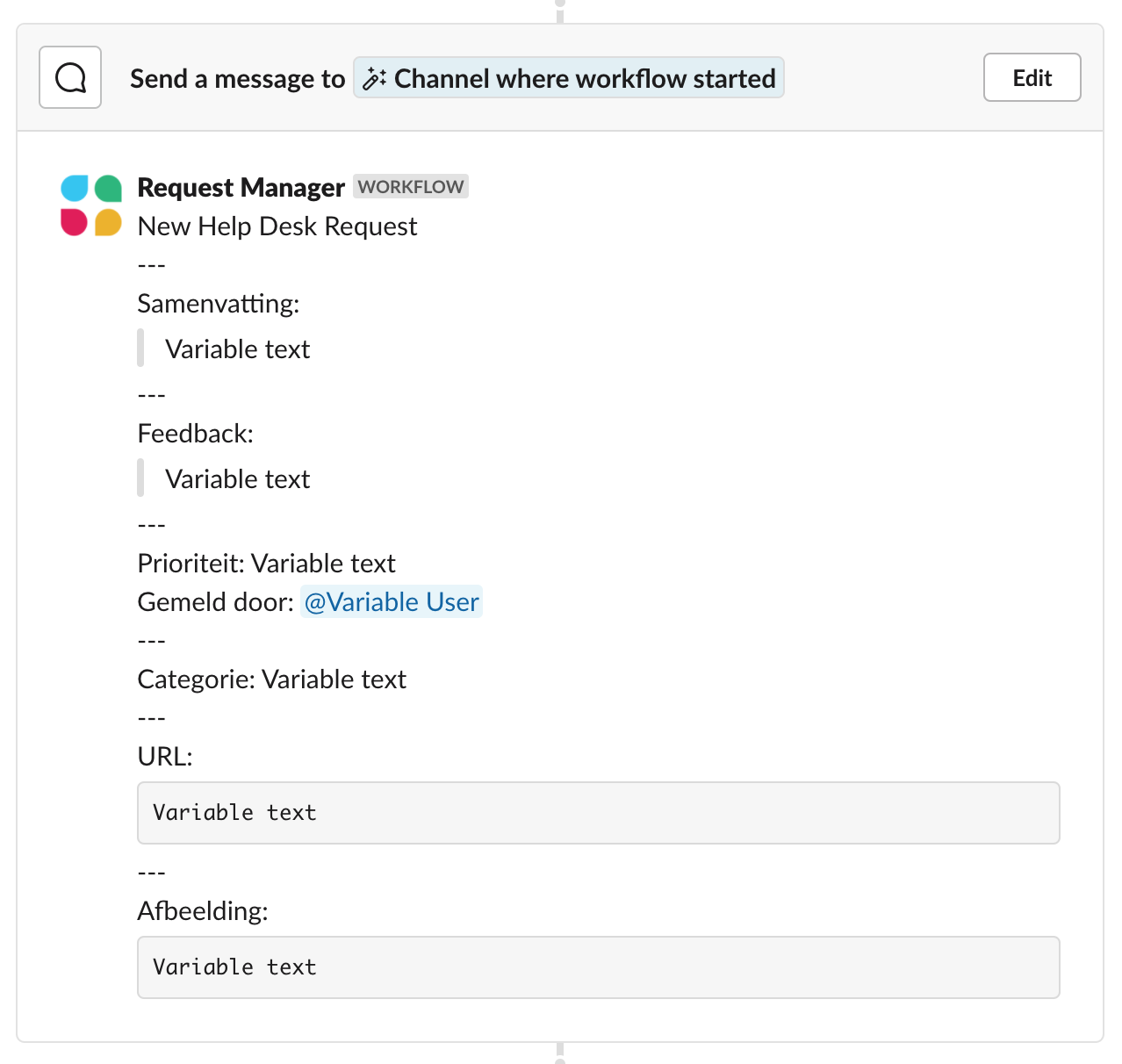
This is how it appears in callin.io:
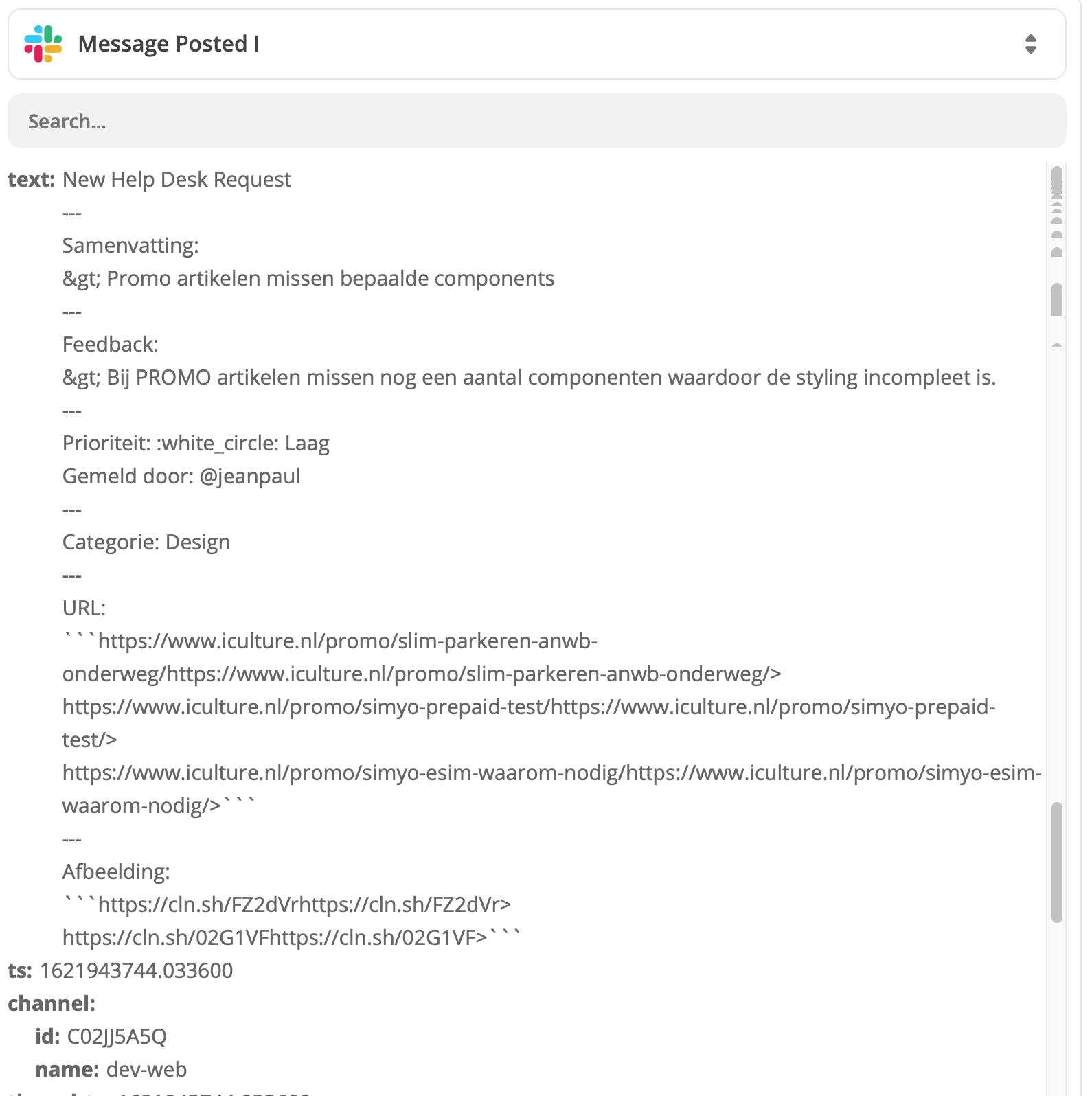
Thanks for your assistance.
Hi Laurie:
I have successfully created a callin.io workflow that captures RingCentral (voice) telephone calls into named variables. The variables are identified in an Action in Outlook that sends an email to me. Receiving this email, in turn, triggers an Outlook rule to send a copy of the email to a Clio Communication Log under a particular Clio Matter ID (which is established by Outlook rules).
Next, I have a callin.io workflow triggered by the new Clio Communication Log. This additional workflow creates a Clio Time Activity entry, with the intention of using the variables shown in the email that was copied to the Clio Communications Log. I need to reference the variables from the previous callin.io workflow to complete the Clio Time Activity Entry. I can’t seem to find the correct syntax to reference the variables in the second callin.io workflow (creation of Clio Time Activity). Is this possible?
Hi there!
When you send the information into the Clio Communication Log, how are you sending it? Are you simply mapping the named variable fields directly to specific fields, or are you sending them again as named variables?
If you were to include a section in that log that re-establishes your named variables, your callin.io workflow that triggers on this new log would then be able to parse out the variable fields for use in that new workflow.
Hope that helps!
Hi!
The named variables must be formatted in that specific way for callin.io to be able to parse those fields.
Without knowing all the precise steps in your workflow or the destination of the information, it's challenging to determine how to achieve your desired outcome. I suggest giving it a try and then reaching out to our support team if you encounter any issues. This will allow us to investigate what's happening within your callin.io setup.
Thanks!
I appreciate named variables, but I'm currently encountering a problem where one or more input values also contain parentheses. Is there a method to escape these and retain them for subsequent processing?
For instance, one of my input values is: “Siri Remote (2nd generation)”, which, along with the named variable, is causing confusion for callin.io:
Title(Siri Remote (2nd generation))
Hi
Consider using a Formatter > Text > Encode step: https://zapier.com/help/doc/how-get-started-formatter-zapier#encoding-and-decoding-text
I’m using a webhook to retrieve information from an external application via its API. Is it possible to implement named variable programming during the webhook phase in callin.io, or in a subsequent step?
Alternatively, does this task need to be performed within the external application itself (which I don't believe I have access to).
Hey, good question! ![]()
To use named variables, you would need to apply specific formatting to the structure of the response that’s sent from the API. If you don’t have the ability to change the formatting of the response callin.io would receive, then you could potentially use a Code or Formatter step to parse the information you receive in the webhook’s response into separate fields. But these would be separate fields, not named variables.
Hope that helps to clarify!
Thanks for the reply Sam! Unfortunately, I'm not technical enough to know how to change the structure of the incoming API. (I'm using callin.io WebHook to retrieve poll the GET API URL)
For us non-technical folks, it would be very helpful if callin.io develops a “named variable” tool within the Formatter utilities.
If anyone here knows how to format or program the webhook/ GET API data that I’m bringing in, I’ll buy them a cup of coffee! (or beer, wine...)
🙂
For the above comment, believe you wrote an article about using Formatter to create Named Variables.