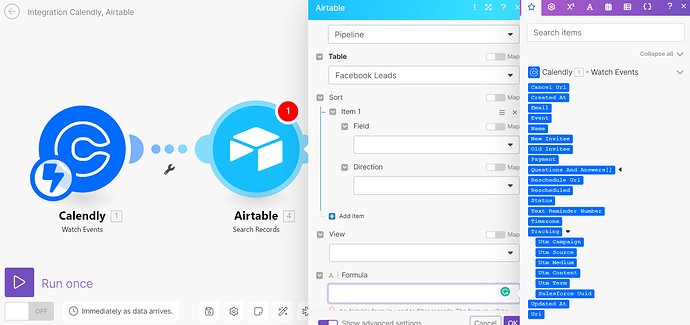You'll need to create an Airtable formula to identify the specific records you're looking for. Based on your example, you could use:
"Email"={email}
or
"Name"={name}
This assumes your Airtable fields are named 'email' and 'name'. You should drag the Calendly field you intend to use for matching, enclose it in "inverted commas", and then use curly braces around the name of the Airtable field you are matching against. This will find all records in Airtable that correspond.
The Airtable Search module provides an array of Airtable records, which you can then utilize in subsequent steps of your workflow.
Thanks, that solution was effective. I have a follow-up question regarding formulas in Airtable. Is it possible to construct a date formula, similar to the 'last modified' field, that only displays a date when a specific column field has a value? If the field is empty, I'd prefer no date to be shown.
It sounds like using an Airtable View might simplify this scenario.
You can configure your View to encompass the necessary records. Subsequently, employ the ‘Watch Records’ Airtable module within callin.io to initiate a trigger when a new record is added to that specific View.
Thanks for your input. I've created a new view, but it's duplicating the existing data in grid view 1. How can I set the criteria so that if column A and column B both have values, the record is sent to grid view 2?
Hi there, this formula was functioning correctly for some time, but during recent testing, I encountered an issue.
When searching for an email address, the match should be exact, including case sensitivity.
Here's the scenario I observed: [email protected] is not considered equal to [email protected]. Consequently, the formula reports no match found, even though the email address exists with a different capitalization.
Do you have any suggestions on how to address this?
You can overcome these types of problems by converting your available values to lowercase (or uppercase, if you prefer).
lower({email})
This action will convert the string value in your Airtable email field to lowercase. By applying this consistently, you will be able to match email values irrespective of their casing.